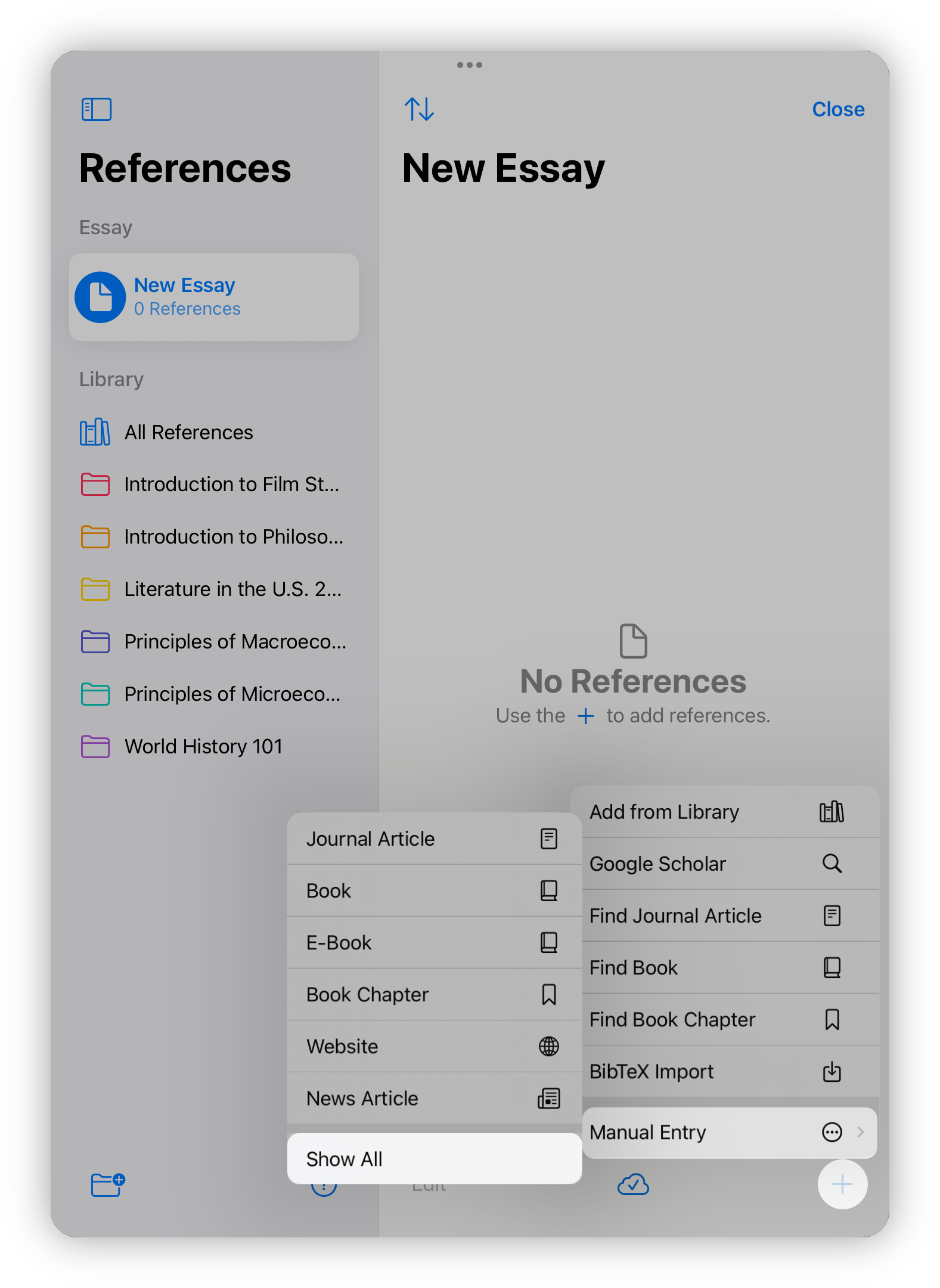
First, choose the type of source you want to add.
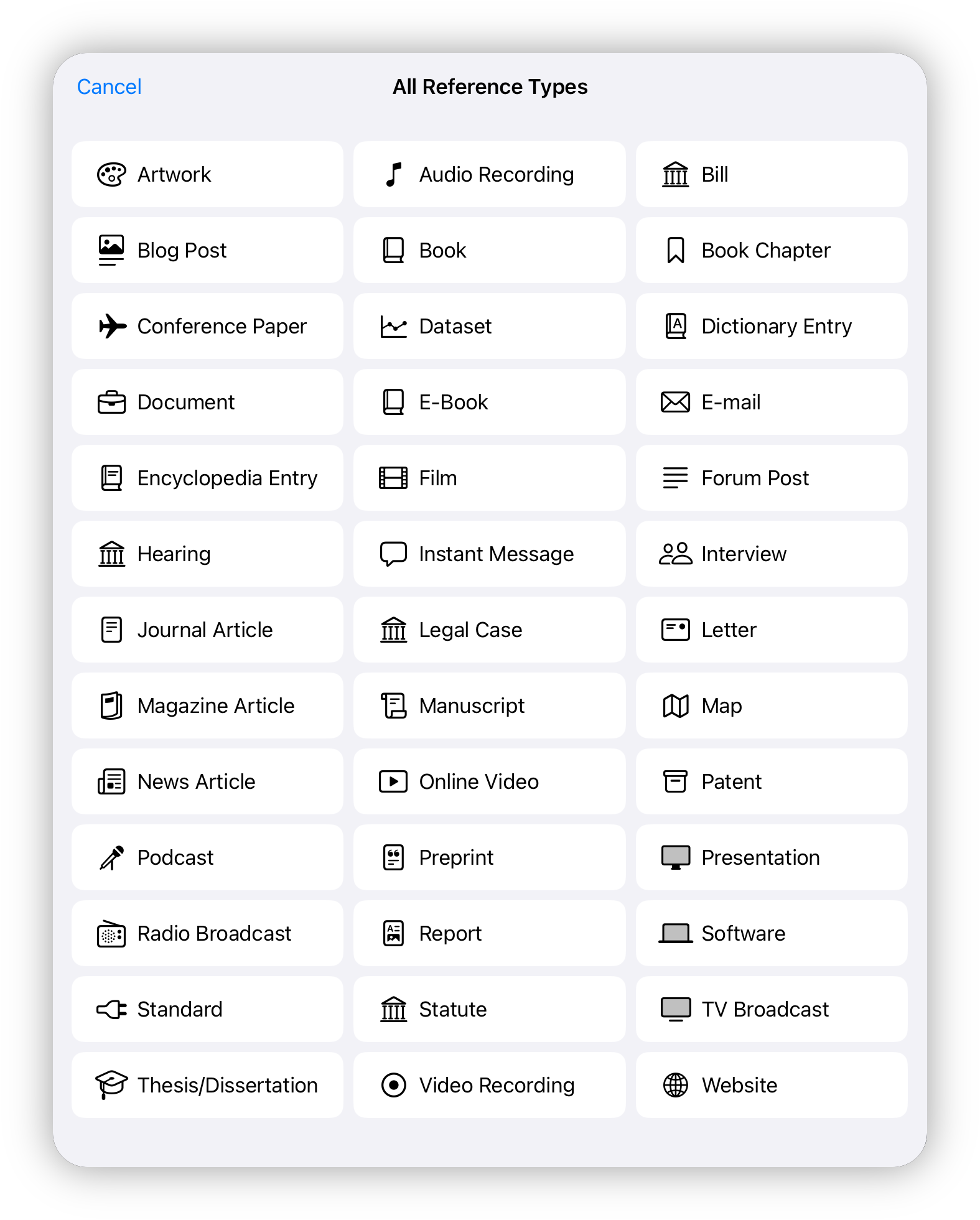
In the form, you can fill out the necessary fields manually or paste a URL to auto-generate any available information. Keep in mind that not all details may be retrieved from a URL, so you might need to complete additional fields yourself.
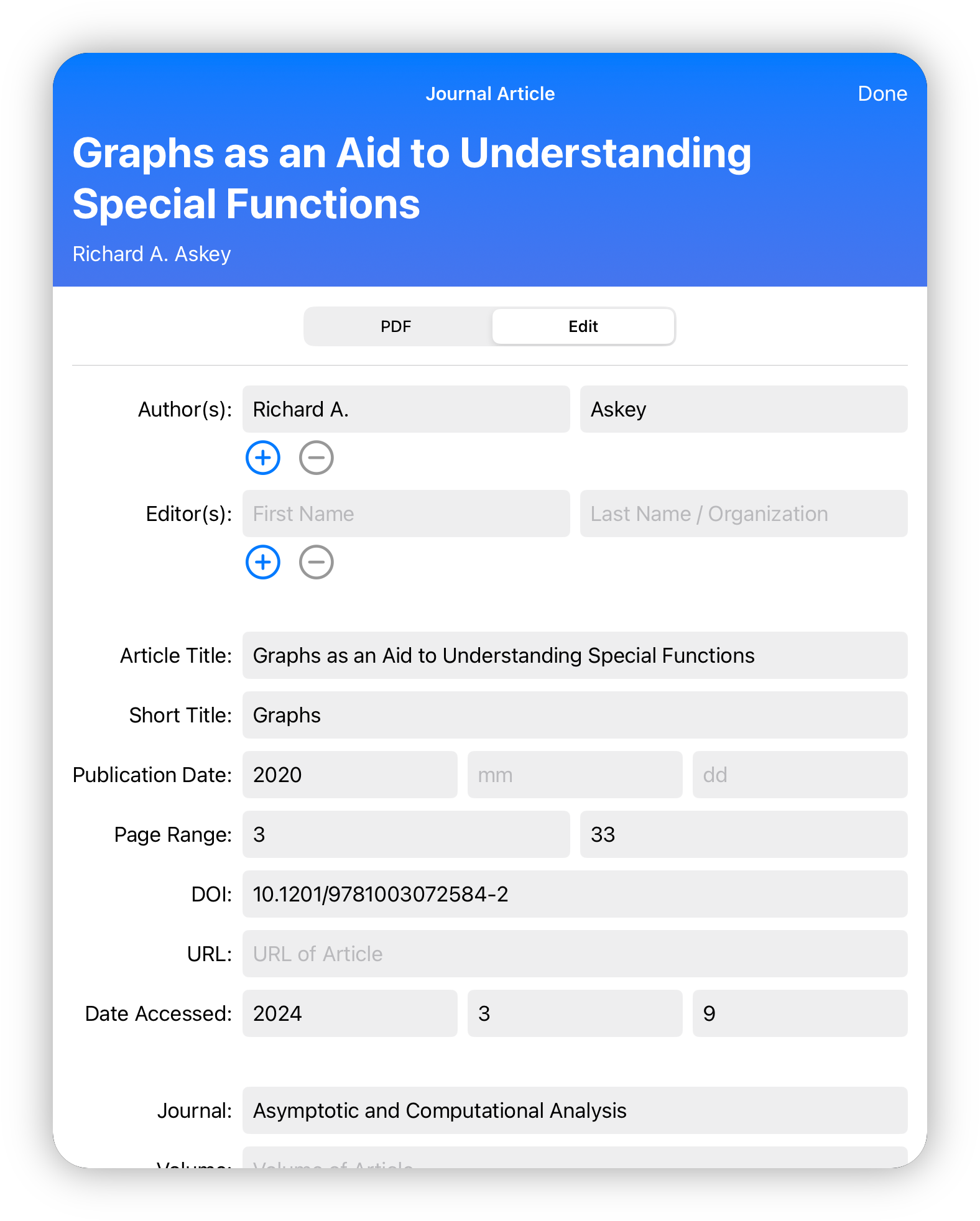
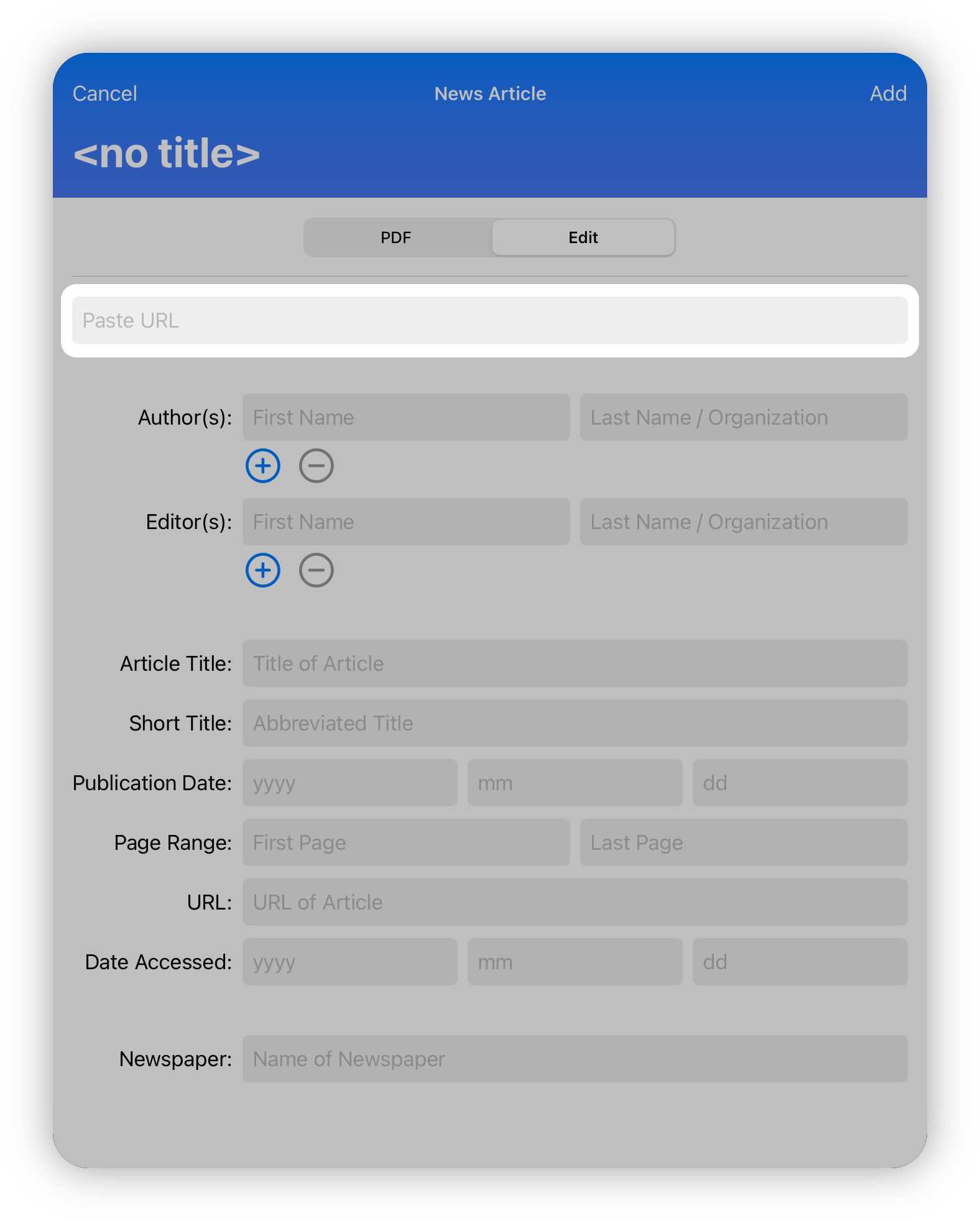
For easy access to your research materials, you can also attach a PDF of the source. Simply tap the Add PDF button. You can then open the PDFs in your preferred reader, make highlights and annotations, and have them saved directly in Essayist.









.svg)


